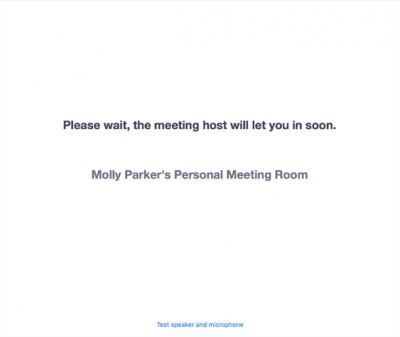Zoom Waiting Room
The Waiting Room feature allows the host to control when a participant joins the meeting. As the meeting host, you can admit attendees one by one or hold all attendees in the waiting room and admit them all at once. You can send all participants to the waiting room when joining your meeting or only guests, participants who are not on your Zoom account or are not signed in.
Participants will see the following screen when joining a meeting with Waiting Room enabled:
To admit a participant during the meeting, the Host would click Manage Participants, then click Admit next to the participant’s name to admit that individual. Alternatively, the Host could also click Admit All to allow all waiting participants to join the meeting.
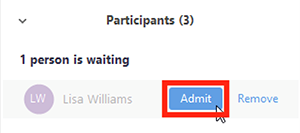
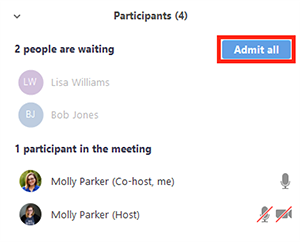
To send a message to users in the waiting room, use the Chat function and change the “To:” dropdown to “Everyone (in Waiting Room)”.